If you have problems configuring Outlook profile with Outlook.com autodiscover, then reading this should help you. If you need to resolve this, check this post:
http://exchange.ittips.eu/2014/02/office365-cannot-configure-outlook-with.html
Steps for configure Outlook Office 365 profile manually:
1. Logon to Office365 from powershell as described here:
http://exchange.ittips.eu/2014/01/office365-how-to-connect-to-from.html
2. Get your mailbox cloud ExchangeGuid:
Get-Mailbox mailboxname |fl ExchangeGuid, OriginatingServer, PrimarySmtpAddress,UserPrincipalName
3. Copy this data to your computer with Outlook.
4. Go to your computer with Outlook.
5. Open Mail in Control Panel options. Click Add New Account.
6. Choose Manually configure server settings or additional server types
7. Choose Microsoft Exchange or compatible service:
8. Click More Settings:
9. In the connection tab, select Connect to Microsoft Exchange using HTTP:
10. Click Exchange Proxy Settings...
11. Fill in the tabs:
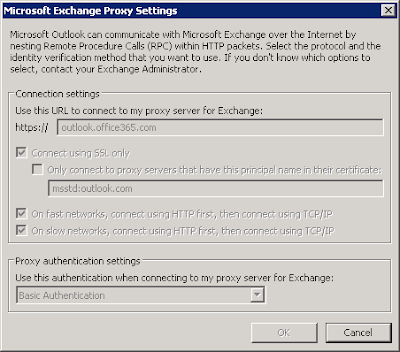
12. Go to the Security tab and select "Anonymous Authentication" in Logon network security:
Click OK.
13. In the Add New Account window fill fields with data that you've gathered from Office365
ExchangeGuid@domain, for example
123456a1-1es1-22bb-33aa-a123a1a1234a@domain.com
OR
you can use Originating Server Name which will look for user name you provided, for example:
AMXAB01A001.mail.outlook.com
15. In the User Name, enter user PrimarySMTPAddress
Click Check Name
You should then get credential pop-up which is good sign:
16. In the user name field use the UserPrincipalName - probably the short alias.
17. Enter the password and...
Voila! You are in.
Well, you should, but... If you still have problems configuring this, then consider following, mostly if you had this profile earlier, for example after migration from on-premises to the cloud:
1. Delete all Outlook credentials from Windows Credential Manager
2. Go to the Control Panel/Mail
3. Delete current profile
4. Create new profile
